Have you installed multiple OS on your computer and tired with multiple OS menu while booting your computer. In my friend’s computer he partitioned his hardidsk in to 5 different partitions and installed Windows XP on all 5 different partitions. Actually 3 of them are corrupted and only 2 of the installed OS works. Every day while booting his computer he is so confused as which Windows XP should be selected from the OS list. It was actually fun watching him while he is selecting the right OS from the boot menu after starting his computer.
We can change the boot menu in any computer and select a default Operating System from the list of installed OS in few simple steps. To perform this we need to change some settings in boot.ini file stored on your computer. The steps to change boot menu option and select default OS follow the steps below.
Edit Boot menu option – Change default OS settings
To change boot menu option in Windows XP follow the steps below.
1. Right click on My Computer icon and click on Properties
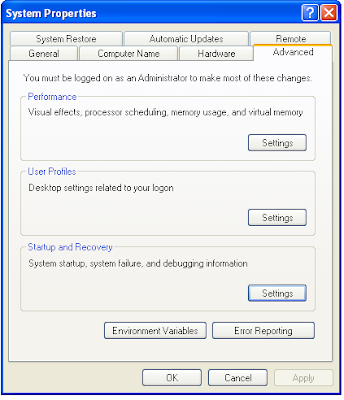
2. Click on Advanced tab
3. Click on Settings button under Startup and Recovery

Now we can select the default OS from the list of installed OS in our computer. After selecting the default Operating System we should set the Time to Display list of Operating Systems to 0 seconds. Now we need to click on OK.
On next reboot onwards we will not see the list of all installed OS in our computer. We will directly log on to the default OS which we set here.
We can change the boot menu in any computer and select a default Operating System from the list of installed OS in few simple steps. To perform this we need to change some settings in boot.ini file stored on your computer. The steps to change boot menu option and select default OS follow the steps below.
Edit Boot menu option – Change default OS settings
To change boot menu option in Windows XP follow the steps below.
1. Right click on My Computer icon and click on Properties
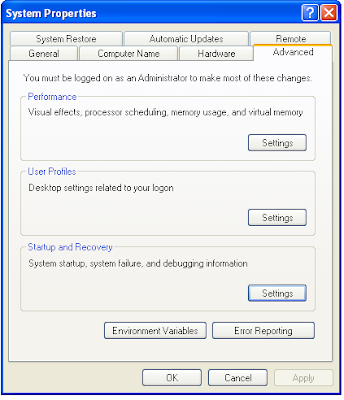
2. Click on Advanced tab
3. Click on Settings button under Startup and Recovery

Now we can select the default OS from the list of installed OS in our computer. After selecting the default Operating System we should set the Time to Display list of Operating Systems to 0 seconds. Now we need to click on OK.
On next reboot onwards we will not see the list of all installed OS in our computer. We will directly log on to the default OS which we set here.
0 comments:
Post a Comment